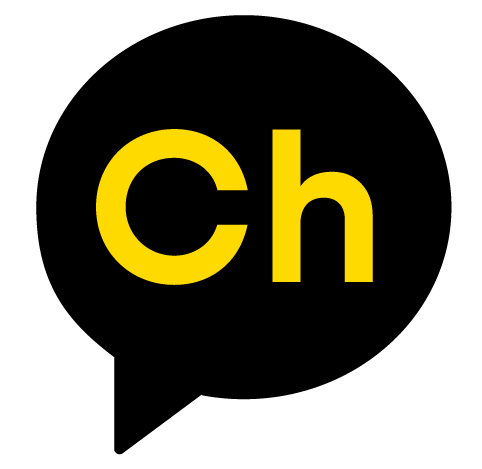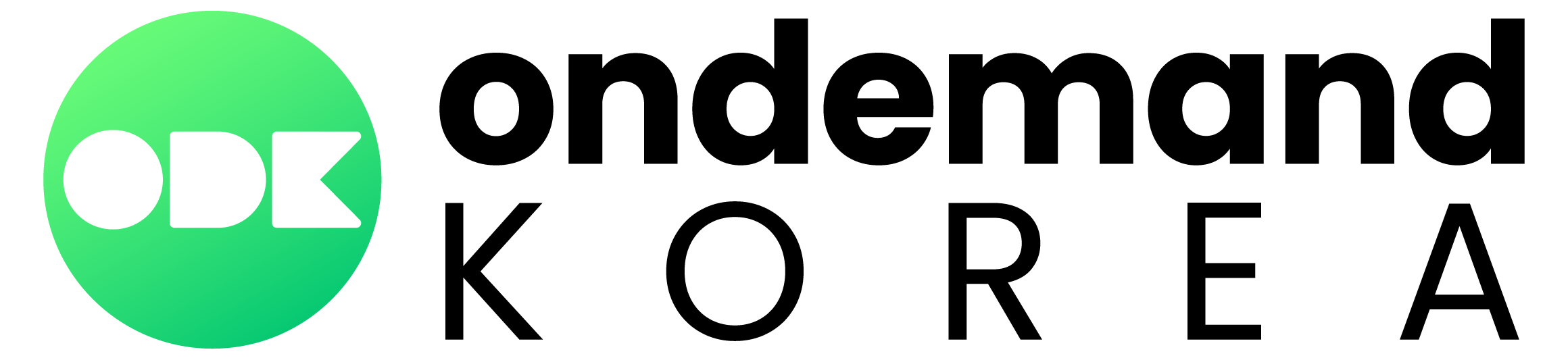ON WHICH SMART TVS
Can I Find the OnDemandKorea App?
The new OnDemandKorea app may not be supported on certain device models and older versions of Smart TVs.












ALSO AVAILABLE ON




LIVE YONHAP NEWS CHANNEL
OnDemandKorea is bringing local Korean news live onto your TV! Watch Yonhap News and stay up-to-date at all times.
Start your day with
the latest news from Korea!
ODK CHANNELS
With the new ODK Channels, you can enjoy curated live Korean TV, nonstop airing only the best contents of various genres.
News, Drama, Variety, ODK Original, Home Shopping, Chinese Drama, and more channels to be explored!
Can't find shows you really like? We got you!
Can't find shows you really like?
We got you!
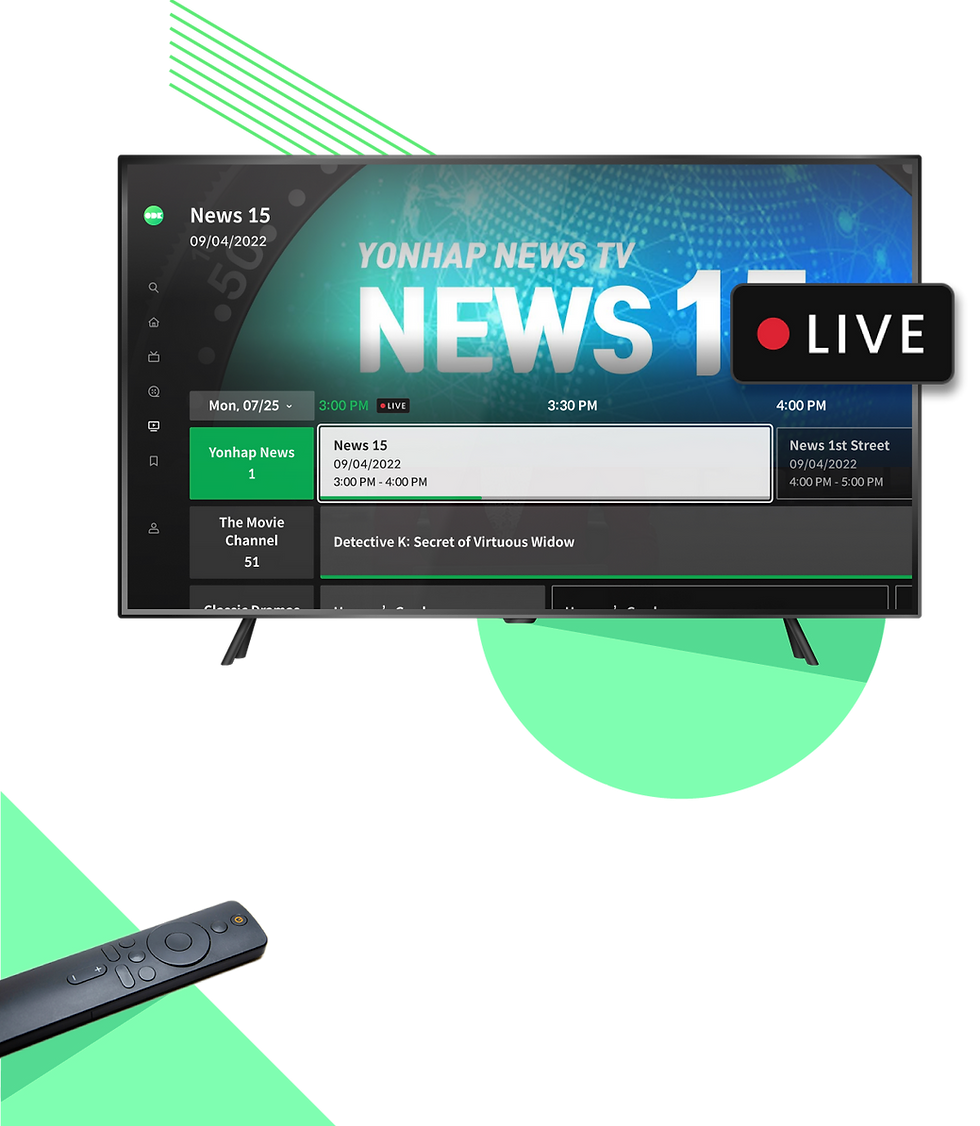
NEW FEATURES ON
OnDemandKorea Smart TV App
CONTENT PREVIEW
Preview First,
Never Waste Time
You can preview various contents on the main carousel to see if you like them. You might also discover shows you didn't know you would like!
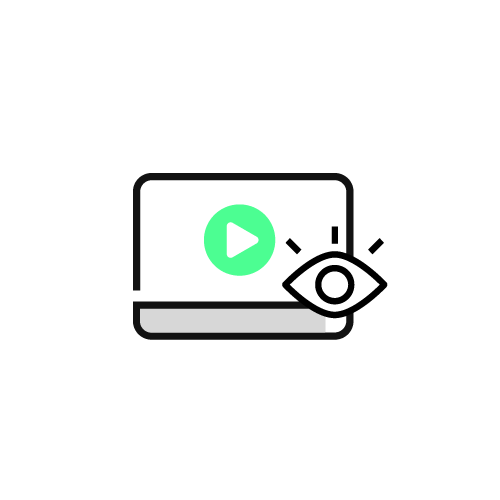
FAVORITES LIST
Save to Watch Later!
You can add all your interested contents to Favorites List to watch them whenever you want.

Get the Latest Updates on the Smart TV App
Add Our KakaoTalk Channel and Get a Prize
Get the Latest Updates
on the Smart TV App
Add Our KakaoTalk Channel
and Get a Prize
Please add 'OnDemandKorea' on KakaoTalk Channel!
You will be the first to receive the latest updates on the ODK Smart TV app, including how to install app, how to use new features, and upcoming giveaway events.
Scan the QR code on your mobile to join the event. Find out if you won a prize for adding our channel!

© 2021-2023 ODK Media, Inc.
Operating Hours (Mon-Fri 9:00~18:00 PST)
Lunch Hours (12:00~13:00 PST)
Phone (855) 720-2203
Email: help@ondemandkorea.com
CONTACT US





HOW TO DOWNLOAD
OnDemandKorea App on Smart TV
Note:
* You need to sign in to your Smart TV account to download apps onto your Smart TV.
-
LG Smart TV에서 앱 다운로드 방법리모컨에서 ‘Home’ 버튼을 눌러 메인 홈 화면으로 이동해 주세요. 홈 화면에서 리모컨으로 커서를 하단 메뉴 바로 옮겨 주세요. ‘LG Content Store’가 보일 때까지 왼쪽으로 메뉴를 이동하신 후 선택해 주세요. 오른쪽 상단에 있는 돋보기 모양의 검색창을 눌러 ‘온디맨드코리아’를 입력해 주세요. 검색 결과가 뜨면 온디맨드코리아 앱을 찾아 선택해 주세요. ‘설치하기’를 눌러주세요. LG 계정으로 로그인이 되어 있지 않은 경우 로그인하라는 팝업 창이 뜹니다. ‘예’를 눌러주세요. 세 가지의 로그인 옵션이 화면에 뜹니다. LG 계정이 이미 있는 경우: TV에서 바로 로그인하려면 ‘TV에서 로그인’을 선택하세요. 그리고 ‘LG 계정 로그인’을 선택해 주세요. 다음 화면에서는 사용하시는 TV에 이미 저장된 LG 계정 목록이 뜹니다. 원하는 계정을 선택하시고 이메일과 비밀번호를 입력해 로그인해 주세요. 다른 LG 계정을 추가하려면 ‘새로운 계정’을 눌러주세요. 사용할 LG 계정의 이메일과 비밀번호를 입력해 로그인해 주세요. 로그인이 완료되면 온디맨드코리아 앱 설치가 바로 시작되고 ‘바로 실행’을 눌러 앱을 여실 수 있습니다. LG 계정이 없는 경우: TV에서 바로 새 LG 계정을 생성하시려면 7번의 화면에서 ‘TV에서 로그인’을 똑같이 선택하시고 로그인 대신 ‘LG 계정 생성하기’를 눌러주세요. 이용 약관 참조 후 동의하시고 계정에 사용하고 싶은 이메일과 비밀번호, 이름, 생일 등 필요한 개인 정보를 입력해 주세요. 입력하신 이메일로 인증 이메일이 전송됩니다. 이메일 수신 확인 후 TV 화면에서 ‘확인’을 눌러 주세요. 이메일을 열어 인증 코드를 확인해 주세요. ‘Confirm’을 눌러주세요. LG 계정이 생성되었습니다. 생성된 계정으로 TV에서 로그인해 주세요. 로그인 이후, 앱 설치가 바로 시작됩니다. 다운로드가 완료되면 ‘바로 실행’을 눌러 앱을 여실 수 있습니다.
-
Android TV에서 앱 다운로드 방법리모컨에서 ‘Home’ 버튼을 눌러 메인 홈 화면으로 가주세요. 앱 설치를 위해 먼저 구글 계정을 생성하거나 로그인을 해야 합니다. 화면 오른쪽 상단에 보이는 톱니바퀴 모양의 '설정' 버튼을 눌러주세요. 사이드바가 열리면 ‘일반 설정’ 아래에 위치해 있는 ‘계정 및 로그인’을 선택하세요. TV에 이미 저장되어 있는 구글 계정들 목록이 보이실 겁니다. 원하시는 계정을 선택하시면 그 계정으로 로그인을 하실 수 있습니다. 다른 구글 계정을 추가하려면 ‘계정 추가’를 눌러주세요. 다음 화면에서 로그인 또는 새 계정 생성을 위해 ‘로그인’을 눌러주세요. 구글 계정이 이미 있는 경우, 다음 화면에 뜨는 로그인 페이지에서 로그인해 주시면 됩니다. 구글 계정이 없는 경우, 페이지 하단에 있는 ‘계정 만들기’를 선택하세요. 먼저 이름, 생일, 성별 등 필요한 개인 정보를 입력해 주세요. 그리고 원하시는 아이디를 입력한 후, 조건에 맞는 비밀번호를 생성해 주세요. 인증 번호를 받을 수 있을 전화번호를 입력해 주세요. 문자로 6자리 인증번호를 받으면 그 번호를 TV 화면에 입력해 주세요. 이제까지 입력한 정보가 화면에 뜨면 맞는지 확인해 주세요. 그리고 이용약관를 참조하신 후 동의하시면 구글 계정 생성이 완료됩니다. 다음 화면에서는 앞서의 ‘계정 및 로그인’ 사이드바로 돌아갑니다. 방금 생성한 계정이 저장된 구글 계정들 목록에 추가된 것이 보이실 겁니다. 이 계정으로 이미 자동 로그인 되었습니다. 메인 홈 화면으로 돌아가 주세요. 이곳에서 '구글 플레이 스토어'를 찾아 열어주세요. 오른쪽 상단의 검색창에 ‘온디맨드코리아’를 입력하세요. 검색 결과가 뜨면 온디맨드코리아 앱을 찾아 선택하세요. ‘설치’을 눌러 앱을 설치하고, 다운 완료 후 ‘실행’을 눌러 앱을 열어주세요.
-
Samsung Smart TV에서 앱 다운로드 방법1. 'Home’ 버튼을 눌러 메인 홈 화면으로 이동해 주세요. 2. 화면 하단에 ‘APPS’가 보일 때까지 리모컨의 왼쪽 화살표 키를 계속 눌러주세요. ‘APPS’가 보이시면 선택해 주세요. 3. 오른편 상단에 돋보기 모양의 검색창을 눌러 ‘온디맨드코리아’를 입력해 주세요. 4. 검색 결과가 뜨면 온디맨드코리아 앱을 찾아 선택해 주세요. 5. ‘설치하기’를 눌러주세요. 6. 삼성 계정으로 이미 로그인이 되어 있지 않으면 삼성 로그인 팝업창이 뜹니다. ‘로그인/Sign In’을 눌러주세요. 7. 다음 화면에서는 사용하시는 TV에 이미 저장된 삼성 계정이 모두 뜹니다. 원하는 계정을 선택하시고 로그인해 주세요. 삼성 계정은 있으나 TV에 저장되어 있지 않다면, 화면 하단의 ‘로그인/Sign In’를 눌러 이메일과 비밀번호를 입력해 로그인해 주세요. 삼성 계정이 없다면, 계정을 새로 생성하셔야 합니다. ‘회원가입/Create Account’를 선택해 주세요. 8. 삼성 계정을 새로 생성하려면 모바일로 진행 후 연동해야 합니다. TV 화면에 QR 코드가 보이시면 이 코드를 모바일 카메라로 스캔해주세요. 또는, 모바일 웹으로 들어가 적혀 있는 URL을 직접 입력해 주세요. 9. 모바일 웹으로 들어가 URL을 직접 입력한 경우 승인 코드를 입력하는 화면이 뜹니다. TV 화면에 적혀있던 8자리 알파벳 승인 코드를 입력해 주세요. QR 코드를 스캔한 경우 이 승인 과정이 생략됩니다. 대신, 뜨는 화면에서 ‘로그인/Sign In’을 눌러 진행해 주세요. 10. 모바일 화면 하단의 ‘회원가입/Create Account’를 선택해 주세요. 11. 사용자의 이메일, 비밀번호, 이름, 생일, 주소 등 필요한 개인 정보를 입력해 주세요. 12. 방금 입력하신 이메일로 인증 이메일이 발송됩니다. 인증 이메일을 열어 6자리 인증 번호를 확인해 주세요. 13. 다시 삼성 페이지로 돌아가 이 인증 번호를 입력해 주세요. 14. 삼성 계정이 생성되었습니다. 생성된 계정으로 모바일 로그인을 해주세요. 15. 원하시면 2단계 인증 (2-step verification)을 설정하시고, 그렇지 않으시면 ‘Not Now’를 눌러 넘어가 주세요. 16. 모바일 로그인 이후 다음은 신용 카드를 등록하실 수 있습니다. 카드 등록을 생략하고 싶으시면 모바일 웹 창을 닫아주시고 TV로 돌아가 주세요. TV에 이미 방금 생성된 계정으로 로그인 된 것을 확인하실 수 있습니다. 17. 마지막으로 ‘Done’을 누르시면 온디맨드코리아 앱 설치가 바로 시작됩니다. 다운로드가 완료되면 ‘실행하기/Launch'를 눌러 앱을 여실 수 있습니다.
-
How to Install on LG Smart TVPress the ‘Home’ button on your remote control to go to the Home Dashboard. Move your cursor on the screen using your remote and find and select ‘LG Content Store’. Type ‘ondemandkorea’ in the search bar on the top right corner. Look for the OnDemandKorea app in the search results. Select the app and select ‘Install’. If you are not signed into your LG account, a dialogue box will pop up telling you to sign in to install. Select “Yes”. Three sign in options will show on the screen. Signing in with an existing account: If you already have an LG account, you can select ‘Sign in On TV’ to directly log in on TV. Then, select ‘LG Account Sign In’. In the next screen, you will see a list of your LG accounts saved on this TV device. Select the account you wish to log into, and enter the email and password. If you want to add your LG account that isn’t saved on this TV, select ‘New Account’. Sign in on this page with your email and password. Once you’re signed in, the app will start downloading. Select ‘Launch’ to open the app once the download is complete. Creating a new account: If you don’t have an LG account, you can create a new account directly on TV. Select ‘Sign in On TV', then select ‘Create LG Account’. Review and agree to Terms and Conditions to proceed. Input the email you want to use for your LG account, then password that meets the requirements, and your date of birth. In the next screen, you will see that a verification email has been sent to your email. Check your email app and click ‘OK’ on the TV screen. Open the verification email and click ‘Confirm’. Go back to your TV and sign into the account you’ve just created. The app will start downloading once you are signed in. Select ‘Launch’ to open the app.
-
How to Install on Android TVPress the ‘Home’ button on your remote control. You will need to sign in with your Google account in order to install any apps. Select 'Settings' in the top right corner if you are not already signed in. Under the ‘General Settings’, select ‘Accounts & Sign In’. You will see a list of Google accounts that you have already saved on your TV. Select the account you want to sign into. If you have a Google account that isn’t saved on this TV, select ‘Add Account’. Click ‘Sign In’ in the next screen in order to either log into your Google account or create a new one. If you already have a Google account, sign in using your gmail and password. If you don’t have a Google account, select ‘Create Account’ on the bottom. Enter your personal information required for account creation including your full name, date of birth and gender. Then create a username that you want to use for your gmail account. Create a password that meets the requirements. Input your phone number with which you can receive a 6-digit verification code. When you get a verification code via text, input the code in the provided field on your TV screen. Confirm the information you just input. Review and agree to Privacy and Terms to proceed. Your Google account has been created. You will see that you are already signed into this account and it has been saved on ‘Accounts & Sign In’. Go back to the Home Dashboard. Navigate to ‘Google Play Store’ on the screen. Select ‘Google Play Store’ and type ‘ondemandkorea’ in the search bar on the top right corner. When the search results pop up, look for the ‘OnDemandKorea’ app. Select the app and select ‘Install’. Once it’s done downloading, select ‘Launch’ to open the app.
-
How to Install on Samsung Smart TVPress the ‘Home’ button on your remote control. Scroll all the way to the left to find ‘APPS’ at the bottom of the screen. Select ‘APPS’. Type ‘ondemandkorea’ in the search bar on the top right corner. Look for the OnDemandKorea app in the search results. Select the app and select ‘Install’. When the dialogue box pops up telling you to sign in to install, select ‘Sign In’. You will see a list of your saved Samsung accounts on this TV device. Select the one you wish to use and log in. If you have a Samsung account but it isn’t saved on this TV, please select ‘Sign In’ and log in using your email and password. If you don’t have a Samsung account, select ‘Create Account’ on the bottom of the screen. To create a new account on Samsung, you need to use your mobile device. In the next screen, you will see a QR code. Scan the QR code with the camera app. You can also manually enter the listed URL on your web browser. If you’ve manually entered the URL on your web browser, input the authorization code from the TV screen into the provided field on your mobile device. If you’ve scanned the QR code, you will skip inputting the authorization code. Instead, proceed by selecting ‘Sign In’. Select ‘Create Account’ at the bottom of your mobile screen. Agree to Terms and Conditions to begin the sign-up process. Input your information required for account creation, including email, password, full name, date of birth, and Zip Code. When you receive the verification email, open your email app and get the 6-digit verification code. Go back to the Samsung account page on your mobile web. Input the verification code in the provided field and click ‘Next’. Your Samsung account has been created. Sign into the account you just created on your mobile device. Set up your 2-step verification if you’d like, or otherwise select ‘Not Now’. Once you are signed in, you can register your credit/debit card. You can also skip card registration by closing your mobile web browser. Go back to your Smart TV screen and you will see that you are already signed in on TV. Click ‘Done’ on the TV screen. The app will start downloading when you are done. Select ‘Launch’ to open the app once the download is complete.
-
LG Smart TV에서 앱 다운로드 방법리모컨에서 ‘Home’ 버튼을 눌러 메인 홈 화면으로 이동해 주세요. 홈 화면에서 리모컨으로 커서를 하단 메뉴 바로 옮겨 주세요. ‘LG Content Store’가 보일 때까지 왼쪽으로 메뉴를 이동하신 후 선택해 주세요. 오른쪽 상단에 있는 돋보기 모양의 검색창을 눌러 ‘온디맨드코리아’를 입력해 주세요. 검색 결과가 뜨면 온디맨드코리아 앱을 찾아 선택해 주세요. ‘설치하기’를 눌러주세요. LG 계정으로 로그인이 되어 있지 않은 경우 로그인하라는 팝업 창이 뜹니다. ‘예’를 눌러주세요. 세 가지의 로그인 옵션이 화면에 뜹니다. LG 계정이 이미 있는 경우: TV에서 바로 로그인하려면 ‘TV에서 로그인’을 선택하세요. 그리고 ‘LG 계정 로그인’을 선택해 주세요. 다음 화면에서는 사용하시는 TV에 이미 저장된 LG 계정 목록이 뜹니다. 원하는 계정을 선택하시고 이메일과 비밀번호를 입력해 로그인해 주세요. 다른 LG 계정을 추가하려면 ‘새로운 계정’을 눌러주세요. 사용할 LG 계정의 이메일과 비밀번호를 입력해 로그인해 주세요. 로그인이 완료되면 온디맨드코리아 앱 설치가 바로 시작되고 ‘바로 실행’을 눌러 앱을 여실 수 있습니다. LG 계정이 없는 경우: TV에서 바로 새 LG 계정을 생성하시려면 7번의 화면에서 ‘TV에서 로그인’을 똑같이 선택하시고 로그인 대신 ‘LG 계정 생성하기’를 눌러주세요. 이용 약관 참조 후 동의하시고 계정에 사용하고 싶은 이메일과 비밀번호, 이름, 생일 등 필요한 개인 정보를 입력해 주세요. 입력하신 이메일로 인증 이메일이 전송됩니다. 이메일 수신 확인 후 TV 화면에서 ‘확인’을 눌러 주세요. 이메일을 열어 인증 코드를 확인해 주세요. ‘Confirm’을 눌러주세요. LG 계정이 생성되었습니다. 생성된 계정으로 TV에서 로그인해 주세요. 로그인 이후, 앱 설치가 바로 시작됩니다. 다운로드가 완료되면 ‘바로 실행’을 눌러 앱을 여실 수 있습니다.
-
Android TV에서 앱 다운로드 방법리모컨에서 ‘Home’ 버튼을 눌러 메인 홈 화면으로 가주세요. 앱 설치를 위해 먼저 구글 계정을 생성하거나 로그인을 해야 합니다. 화면 오른쪽 상단에 보이는 톱니바퀴 모양의 '설정' 버튼을 눌러주세요. 사이드바가 열리면 ‘일반 설정’ 아래에 위치해 있는 ‘계정 및 로그인’을 선택하세요. TV에 이미 저장되어 있는 구글 계정들 목록이 보이실 겁니다. 원하시는 계정을 선택하시면 그 계정으로 로그인을 하실 수 있습니다. 다른 구글 계정을 추가하려면 ‘계정 추가’를 눌러주세요. 다음 화면에서 로그인 또는 새 계정 생성을 위해 ‘로그인’을 눌러주세요. 구글 계정이 이미 있는 경우, 다음 화면에 뜨는 로그인 페이지에서 로그인해 주시면 됩니다. 구글 계정이 없는 경우, 페이지 하단에 있는 ‘계정 만들기’를 선택하세요. 먼저 이름, 생일, 성별 등 필요한 개인 정보를 입력해 주세요. 그리고 원하시는 아이디를 입력한 후, 조건에 맞는 비밀번호를 생성해 주세요. 인증 번호를 받을 수 있을 전화번호를 입력해 주세요. 문자로 6자리 인증번호를 받으면 그 번호를 TV 화면에 입력해 주세요. 이제까지 입력한 정보가 화면에 뜨면 맞는지 확인해 주세요. 그리고 이용약관를 참조하신 후 동의하시면 구글 계정 생성이 완료됩니다. 다음 화면에서는 앞서의 ‘계정 및 로그인’ 사이드바로 돌아갑니다. 방금 생성한 계정이 저장된 구글 계정들 목록에 추가된 것이 보이실 겁니다. 이 계정으로 이미 자동 로그인 되었습니다. 메인 홈 화면으로 돌아가 주세요. 이곳에서 '구글 플레이 스토어'를 찾아 열어주세요. 오른쪽 상단의 검색창에 ‘온디맨드코리아’를 입력하세요. 검색 결과가 뜨면 온디맨드코리아 앱을 찾아 선택하세요. ‘설치’을 눌러 앱을 설치하고, 다운 완료 후 ‘실행’을 눌러 앱을 열어주세요.
-
Samsung Smart TV에서 앱 다운로드 방법1. 'Home’ 버튼을 눌러 메인 홈 화면으로 이동해 주세요. 2. 화면 하단에 ‘APPS’가 보일 때까지 리모컨의 왼쪽 화살표 키를 계속 눌러주세요. ‘APPS’가 보이시면 선택해 주세요. 3. 오른편 상단에 돋보기 모양의 검색창을 눌러 ‘온디맨드코리아’를 입력해 주세요. 4. 검색 결과가 뜨면 온디맨드코리아 앱을 찾아 선택해 주세요. 5. ‘설치하기’를 눌러주세요. 6. 삼성 계정으로 이미 로그인이 되어 있지 않으면 삼성 로그인 팝업창이 뜹니다. ‘로그인/Sign In’을 눌러주세요. 7. 다음 화면에서는 사용하시는 TV에 이미 저장된 삼성 계정이 모두 뜹니다. 원하는 계정을 선택하시고 로그인해 주세요. 삼성 계정은 있으나 TV에 저장되어 있지 않다면, 화면 하단의 ‘로그인/Sign In’를 눌러 이메일과 비밀번호를 입력해 로그인해 주세요. 삼성 계정이 없다면, 계정을 새로 생성하셔야 합니다. ‘회원가입/Create Account’를 선택해 주세요. 8. 삼성 계정을 새로 생성하려면 모바일로 진행 후 연동해야 합니다. TV 화면에 QR 코드가 보이시면 이 코드를 모바일 카메라로 스캔해주세요. 또는, 모바일 웹으로 들어가 적혀 있는 URL을 직접 입력해 주세요. 9. 모바일 웹으로 들어가 URL을 직접 입력한 경우 승인 코드를 입력하는 화면이 뜹니다. TV 화면에 적혀있던 8자리 알파벳 승인 코드를 입력해 주세요. QR 코드를 스캔한 경우 이 승인 과정이 생략됩니다. 대신, 뜨는 화면에서 ‘로그인/Sign In’을 눌러 진행해 주세요. 10. 모바일 화면 하단의 ‘회원가입/Create Account’를 선택해 주세요. 11. 사용자의 이메일, 비밀번호, 이름, 생일, 주소 등 필요한 개인 정보를 입력해 주세요. 12. 방금 입력하신 이메일로 인증 이메일이 발송됩니다. 인증 이메일을 열어 6자리 인증 번호를 확인해 주세요. 13. 다시 삼성 페이지로 돌아가 이 인증 번호를 입력해 주세요. 14. 삼성 계정이 생성되었습니다. 생성된 계정으로 모바일 로그인을 해주세요. 15. 원하시면 2단계 인증 (2-step verification)을 설정하시고, 그렇지 않으시면 ‘Not Now’를 눌러 넘어가 주세요. 16. 모바일 로그인 이후 다음은 신용 카드를 등록하실 수 있습니다. 카드 등록을 생략하고 싶으시면 모바일 웹 창을 닫아주시고 TV로 돌아가 주세요. TV에 이미 방금 생성된 계정으로 로그인 된 것을 확인하실 수 있습니다. 17. 마지막으로 ‘Done’을 누르시면 온디맨드코리아 앱 설치가 바로 시작됩니다. 다운로드가 완료되면 ‘실행하기/Launch'를 눌러 앱을 여실 수 있습니다.
-
How to Install on LG Smart TVPress the ‘Home’ button on your remote control to go to the Home Dashboard. Move your cursor on the screen using your remote and find and select ‘LG Content Store’. Type ‘ondemandkorea’ in the search bar on the top right corner. Look for the OnDemandKorea app in the search results. Select the app and select ‘Install’. If you are not signed into your LG account, a dialogue box will pop up telling you to sign in to install. Select “Yes”. Three sign in options will show on the screen. Signing in with an existing account: If you already have an LG account, you can select ‘Sign in On TV’ to directly log in on TV. Then, select ‘LG Account Sign In’. In the next screen, you will see a list of your LG accounts saved on this TV device. Select the account you wish to log into, and enter the email and password. If you want to add your LG account that isn’t saved on this TV, select ‘New Account’. Sign in on this page with your email and password. Once you’re signed in, the app will start downloading. Select ‘Launch’ to open the app once the download is complete. Creating a new account: If you don’t have an LG account, you can create a new account directly on TV. Select ‘Sign in On TV', then select ‘Create LG Account’. Review and agree to Terms and Conditions to proceed. Input the email you want to use for your LG account, then password that meets the requirements, and your date of birth. In the next screen, you will see that a verification email has been sent to your email. Check your email app and click ‘OK’ on the TV screen. Open the verification email and click ‘Confirm’. Go back to your TV and sign into the account you’ve just created. The app will start downloading once you are signed in. Select ‘Launch’ to open the app.
-
How to Install on Android TVPress the ‘Home’ button on your remote control. You will need to sign in with your Google account in order to install any apps. Select 'Settings' in the top right corner if you are not already signed in. Under the ‘General Settings’, select ‘Accounts & Sign In’. You will see a list of Google accounts that you have already saved on your TV. Select the account you want to sign into. If you have a Google account that isn’t saved on this TV, select ‘Add Account’. Click ‘Sign In’ in the next screen in order to either log into your Google account or create a new one. If you already have a Google account, sign in using your gmail and password. If you don’t have a Google account, select ‘Create Account’ on the bottom. Enter your personal information required for account creation including your full name, date of birth and gender. Then create a username that you want to use for your gmail account. Create a password that meets the requirements. Input your phone number with which you can receive a 6-digit verification code. When you get a verification code via text, input the code in the provided field on your TV screen. Confirm the information you just input. Review and agree to Privacy and Terms to proceed. Your Google account has been created. You will see that you are already signed into this account and it has been saved on ‘Accounts & Sign In’. Go back to the Home Dashboard. Navigate to ‘Google Play Store’ on the screen. Select ‘Google Play Store’ and type ‘ondemandkorea’ in the search bar on the top right corner. When the search results pop up, look for the ‘OnDemandKorea’ app. Select the app and select ‘Install’. Once it’s done downloading, select ‘Launch’ to open the app.
-
How to Install on Samsung Smart TVPress the ‘Home’ button on your remote control. Scroll all the way to the left to find ‘APPS’ at the bottom of the screen. Select ‘APPS’. Type ‘ondemandkorea’ in the search bar on the top right corner. Look for the OnDemandKorea app in the search results. Select the app and select ‘Install’. When the dialogue box pops up telling you to sign in to install, select ‘Sign In’. You will see a list of your saved Samsung accounts on this TV device. Select the one you wish to use and log in. If you have a Samsung account but it isn’t saved on this TV, please select ‘Sign In’ and log in using your email and password. If you don’t have a Samsung account, select ‘Create Account’ on the bottom of the screen. To create a new account on Samsung, you need to use your mobile device. In the next screen, you will see a QR code. Scan the QR code with the camera app. You can also manually enter the listed URL on your web browser. If you’ve manually entered the URL on your web browser, input the authorization code from the TV screen into the provided field on your mobile device. If you’ve scanned the QR code, you will skip inputting the authorization code. Instead, proceed by selecting ‘Sign In’. Select ‘Create Account’ at the bottom of your mobile screen. Agree to Terms and Conditions to begin the sign-up process. Input your information required for account creation, including email, password, full name, date of birth, and Zip Code. When you receive the verification email, open your email app and get the 6-digit verification code. Go back to the Samsung account page on your mobile web. Input the verification code in the provided field and click ‘Next’. Your Samsung account has been created. Sign into the account you just created on your mobile device. Set up your 2-step verification if you’d like, or otherwise select ‘Not Now’. Once you are signed in, you can register your credit/debit card. You can also skip card registration by closing your mobile web browser. Go back to your Smart TV screen and you will see that you are already signed in on TV. Click ‘Done’ on the TV screen. The app will start downloading when you are done. Select ‘Launch’ to open the app once the download is complete.

HOW TO SIGN UP OR SIGN IN
OnDemandKorea App on Smart TV

HOW TO SIGN UP OR LOG INTO
OnDemandKorea App on Smart TV

HOW TO SIGN UP OR IN TO
OnDemandKorea App
on Smart TV




OnDemandKorea App
Endless entertainment right at your fingertips. Stream OnDemandKorea’s latest content on a big screen! Currently available on LG, Android, ROKU, and Apple TV
Released on
Smart TV!
Endless entertainment right at your fingertips.
Stream OnDemandKorea’s latest content on a big screen! Currently available on Samsung, LG, Apple TV, Roku TV, Android TV · · ·
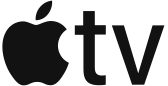


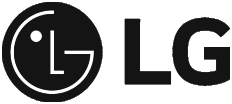

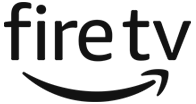
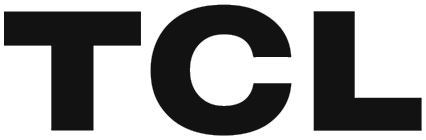

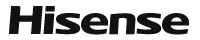
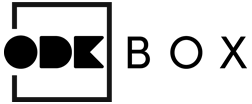
Endless entertainment right at your fingertips.
Stream OnDemandKorea’s latest content on a big screen! Currently available on Samsung, Roku TV, LG, Android TV, Sony, Apple TV, Hisense, fire TV, TCL, and ODK Box.




ON WHICH SMART TVS
Can I Find the OnDemandKorea App?
* The new OnDemandKorea app may not be supported on certain device models and older versions of Smart TVs.



OnDemandKorea App
Endless entertainment right at your fingertips. Stream OnDemandKorea’s latest content on a big screen! Currently available on LG, Android, ROKU, and Apple TV
Released on
Smart TV!
Endless entertainment right at your fingertips.
Stream OnDemandKorea’s latest content on a big screen! Currently available on Samsung, LG, Apple TV, Roku TV, Android TV · · ·
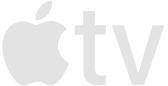


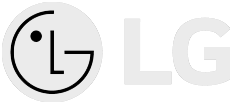



Endless entertainment right at your fingertips.
Stream OnDemandKorea’s latest content on a big screen! Currently available on Samsung, Roku TV, LG, Android TV, Sony, Apple TV, Hisense, fire TV, TCL, and ODK Box.
.png)